In this post, I will discuss all the information on how to resolve this error along with the possible reasons behind this error. The 0x800cccof error occurs in Microsoft Outlook when the users try to send/receive email messages. It happens in all the latest versions of Microsoft Outlook and the users must require to take it seriously this error. For repairing of this error, you need to find the exact reasons behind it and repair it completely. A long message is displayed on the computer screen that indicating the error. Sending or Receiving reported error (0x800CCC0F):
The connection to the server was interrupted Reasons for 0x800ccc0f error
If you want to resolve this error then must know about the reasons behind it, the following reasons are mentioned below:-
- OST file corruption issues
- Internet/Network connectivity issues with Exchange Server
- Due to incorrect Outlook settings or corruption in Outlook profile
- Some technical issues with the server settings.
- Firewall blocking Outlook incoming/outgoing email messages.
A solution to repair Outlook error 0x800ccc0f
There are several manual methods available to fix this error, the following methods are given below:-
Step-1; Check the Internet Connectivity
- Start any browser and search for any website URL.
- If the webpage is open then, your system is access to the internet connection.
- If the webpage doesn’t open then, check the router settings, local ISP settings, network cables, and other configurations.
- At last, try to resend emails and check whether the error has been resolved or not.
Step-2; Disable Antivirus program and windows firewall
- Firstly, Open the Control Panel and go to Network connections.
- Then, right-click on the internet connection.
- Now, select Properties from the menu bar.
- At last, go to the Security lab and switch off the Firewall.
To ensure that you have cleared all pathways for your incoming and outgoing emails, manually add the POP server name (for incoming emails) and the outgoing SMTP server name (for outgoing emails) to the Outlook Email Accounts.
The following steps are mentioned below:-.
- Start Microsoft Outlook and go to Tools>>E-mail Accounts.
- After that, select View or change existing e-mail accounts and then click on the Next button.
- In the Email Accounts dialog box, click on the Add >> POP3>>Next.
- Now, enter the correct information for your POP3 mail server and click on the Next tab.
- Finally, Click on the Finish button to complete this process and check to rectify Outlook account settings.
Step-3; Clean up Suspect emails from the Outlook and Outlook Outbox
Firstly, check your default Outlook profile’s settings. If it is incorrect then you have to correct them. If you’re not sure about what is wrong then, delete the current default profile and create a new one. Now set the newly created Outlook profile as the Default profile.
Step-4; Run Inbox Repair Tool
If none of the above manual methods are effective to repair the Outlook send/receive emails error 0x800ccc0f, then it is a possibility of that the actual problem is with the Outlook OST file/ PST file. It may be a corruption issue in these files. For resolving this issue, you can try Microsoft’s inbuilt inbox repair tool such as - ScanOST.exe or ScanPST.exe wizard. You can do it by just specifying the OST files and PST files that the Outlook profile is using currently.
Demerits of Inbox Repair Tool:-
- Unable to repair if corruption level high in the OST file.
- It is a quite difficult and time-taken process.
- The user must need to have technical knowledge before utilizing this wizard.
- It has a quite risk of permanent mailbox data loss.
Recommended Solution
As we know, the manual methods have some demerits that can annoy the user while the repairing process. Therefore, I would like to suggest you download the most recommended tool by the IT-Professional and IT-Expertise named is SysVita Exchange OST Recovery Tool. This application safely recovers mailbox data from the severely corrupted OST file just in a few clicks including –contacts, notes, journals, calendars, drafts, and many more. It also eligible to restores/retrieve deleted/permanently deleted once mailbox data from the OST files without any trouble. With the help of this tool, you can comfortably convert the OST file into multiple file platforms such as –Outlook PST, MBOX, HTML, EML, EMLX, vCard, vCal, MSG, NSF, PDF files without losing mailbox hierarchy. It also converts OST file into Web-based Server as G-Suite, Gmail, Live Outlook, and cloud-application such as Office 365 & Live Exchange Server. This tool is compatible with all the versions of Windows OS and Microsoft Outlook including the latest & earlier versions.
Read more: https://www.sysvita.com/exchange-ost-recovery.php
#osttopst, #ostrepair, #fixoutlookerror, #fixsolution, #outlookrecovery, #exchangerecoverysoftware, #ostrecoverytool, #freeostrecoverysoftware



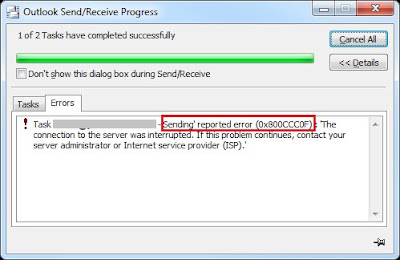





No comments:
Post a Comment